Codespaces
Codespaces is a great option for development especially with large build workloads or limited dev resources.
I’ve been using codespaces a lot especially when I need to run a Windows VM along side my linux dev environment.
Codespaces uses your projects devcontainer to deploy a development environment in the cloud host by Github. I
But we have codespaces at home

In our recent sprint to put out realm 0.1.0 I ran out of free codespaces hours and having lots of NUCs and servers at home couldn’t justify paying for cloud time.
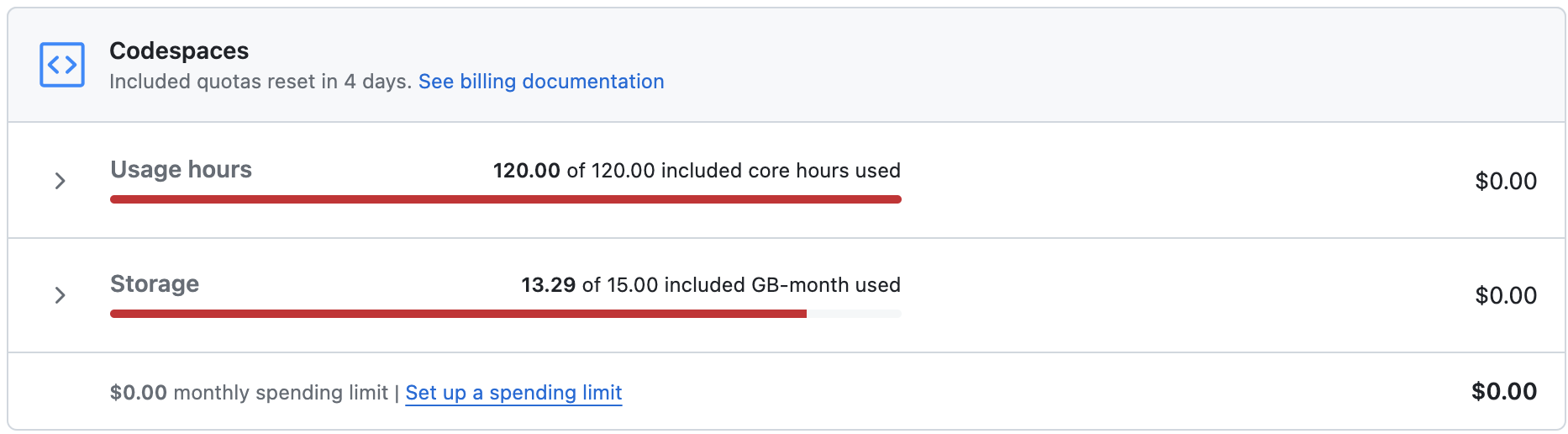
So instead I setup a home version with an intel NUC, a cloudflare tunnel and docker contexts over SSH.
Pre-requisites
- Docker server you want to use
- Cloudflare account
- Domain name in cloudflare
- VSCode
- devcontainers extension
🚨 Security Warning 🚨 We’re going to expose an SSH service to the internet make sure to disable password auth and enforce key auth only.
Process
- Generate an SSH key on your local server which we’ll call the
docker nuc - Configure SSH to use the key to authenticate to your docker
vi ~/.ssh/config
Host docker-nuc
HostName 10.10.0.14
User sysadmin
IdentityFile ~/.ssh/id_rsa
- Test
ssh docker-nuc - Install docker on the docker nuc
- Install docker on your host system
- On your host system create a new docker context
docker context create docker-nuc --docker "host=ssh://docker-nuc"
docker context use docker-nuc
docker ps
ssh docker-nuc docker ps
# Both ps commands should show the same containers
- Test the connection by running
docker ps - At this point we’re able to spin up devcontainers on the remote host but only when we’re connected to our local network. We could spin up a VPN to our homelab but that can make VPNing to other environments while we’re connected to the dev container hard.
- In order to connect to our docker nuc from anywhere we need to setup a tunnel from our lab to the could ☁️
- To do this we’ll use a Cloud Flare tunnel
- Create a new tunnel and select
cloudflared
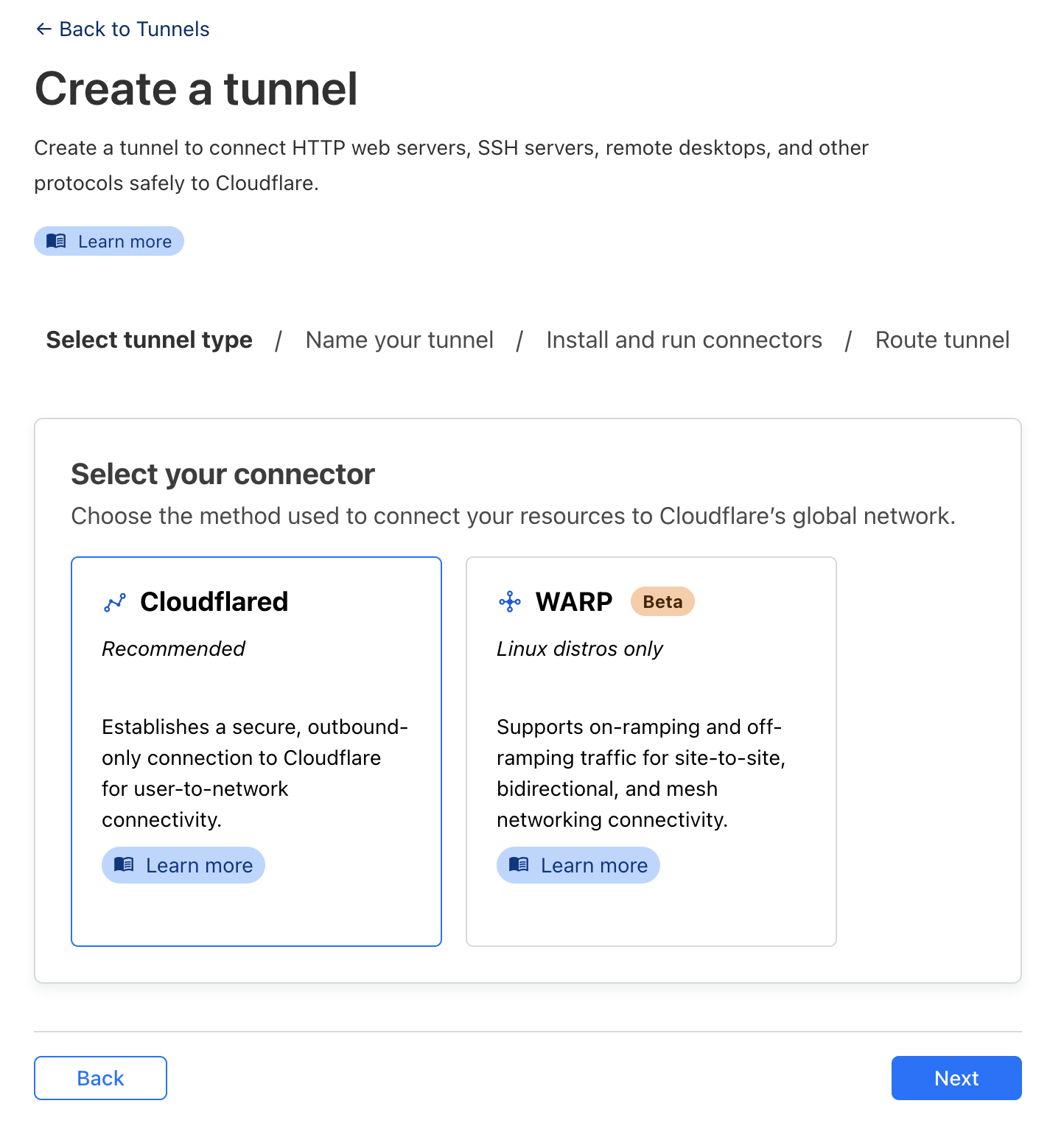
- Give it a name
- Select the Operating System your NUC is running
- Run the installer (the left hand code block) ![[Pasted image 20240313203436.png]]
- Select a domain from the drop down
- I recommend setting a subdomain specific to this host
- Set the service to SSH and specify
127.0.0.1:22as the URL
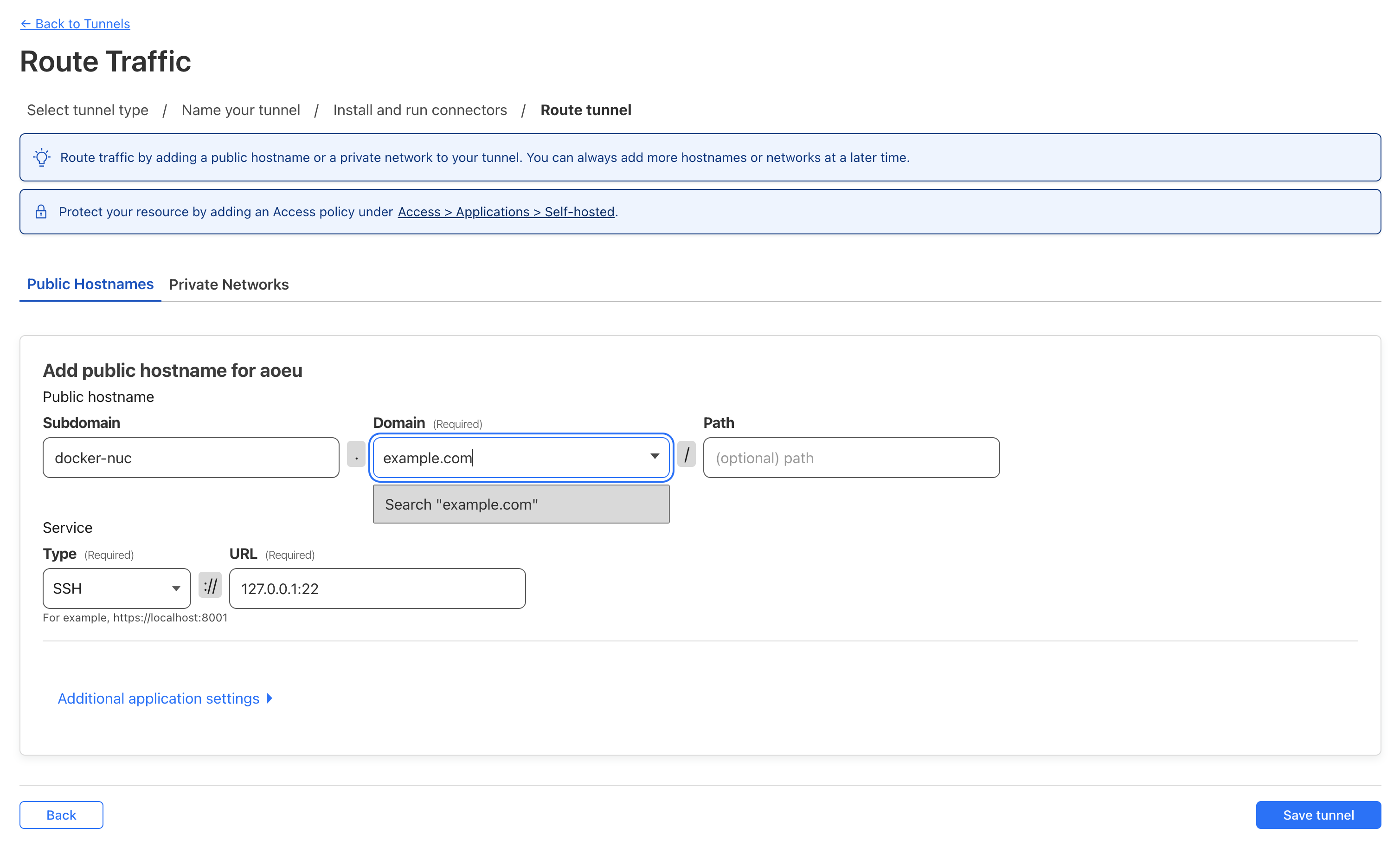
- Click
Save Tunnel - Update ssh config to use our tunnel
- Update the
Hostnameand add theProxyCommand
- Update the
vi ~/.ssh/config
Host docker-nuc
HostName docker-nuc.example.com
User sysadmin
IdentityFile ~/.ssh/id_rsa
ProxyCommand /usr/local/bin/cloudflared access ssh --hostname %h
- Test the connection
ssh docker-nuc - If the connection is succssful you should now be able to deploy your dev container to codespaces at home 🎉
- Open VSCode
- Select a project that uses a devcontainer or add a devcontainer config
- Press Ctrl+Shift+P or CMD+Shift+P and select
Dev Container: Reopen in container